By the OER Project Team
We’re excited to announce the launch of our new Practice Questions feature, available now in all OER Project courses! If you’re a veteran of Big History, you may be thinking “Oh, you’ve just moved the unit quizzes to the new platform.” Not quite – they’ve gotten an upgrade! We partnered with Khan Academy and incorporated their deep understanding of assessment to create these questions. Our writing team used extensive guidelines—developed with Khan Academy—to develop questions that effectively and fairly assess student knowledge.[1]
One of the most notable differences between our practice questions and your run-of-the-mill multiple choice quiz, is that students will see “rationales” when they answer a question incorrectly. These rationales provide an explanation of why an answer was incorrect, turning the process into a more educative experience than just knowing that it was wrong. In addition, our questions—which were guided by course learning objectives and vocabulary—are meant to address higher-order thinking.
Practice questions are an excellent opportunity for formative assessment, allowing students to check their understanding, and giving you valuable insight into what students are struggling with—both at an individual and whole-class level. We recommend using these for homework, studying, and for small-group and whole-class activities. We do not recommend using these like a typical assessment test, but rather using them as a formative assessment tool. That said, the information in the quizzes includes information that we really want students to know to be successful in the class.
Students will need to answer four out of five questions correctly in order to complete the set. They can take a practice question set as many times as needed—even after they’ve successfully answered four out of five. The system will automatically generate five questions from a larger pool of questions. If students do take a practice question set more than once, they won’t see questions they have previously answered correctly.
So, you know the “what” and the “why”—now you’re probably wondering about the where. Below are some quick tips to get you and your students up and running with practice questions.
To view practice questions:
Go to the bottom of the lesson in Lesson View (click View Lesson).
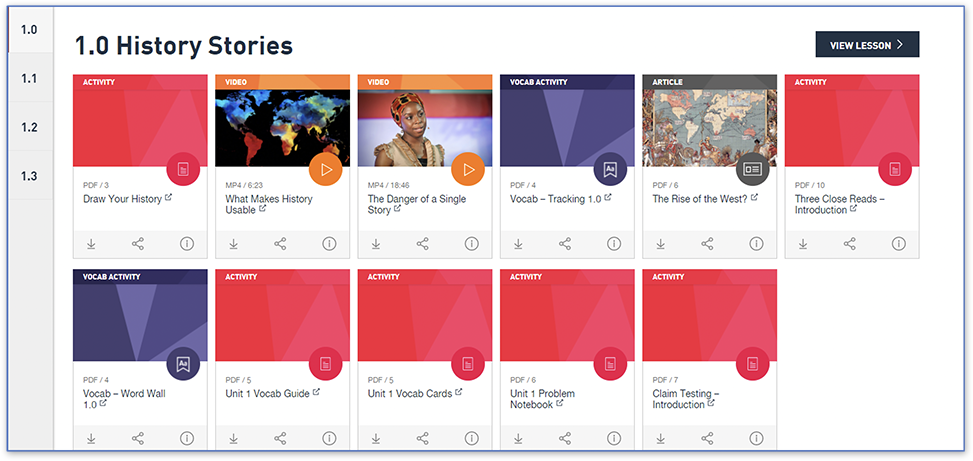
Click View Lesson in upper right hand corner
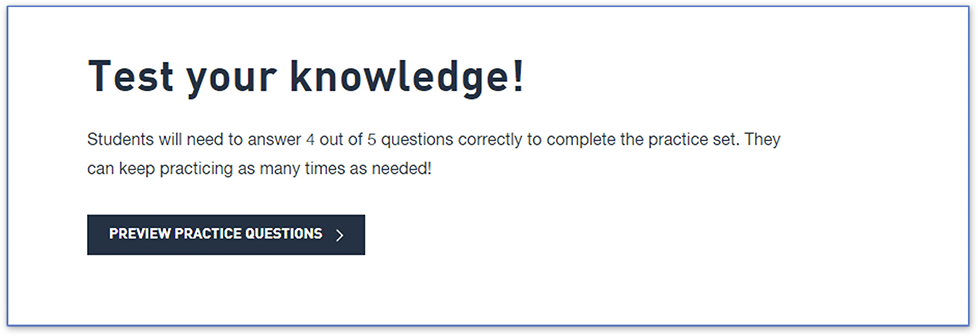
Look for this message at the bottom of the lesson.
When you click on Preview Practice Questions you will be able to see all the questions in the set. You will see all the rationales displayed, along with the correct answer indicated (don’t worry—this isn’t what the student sees!)
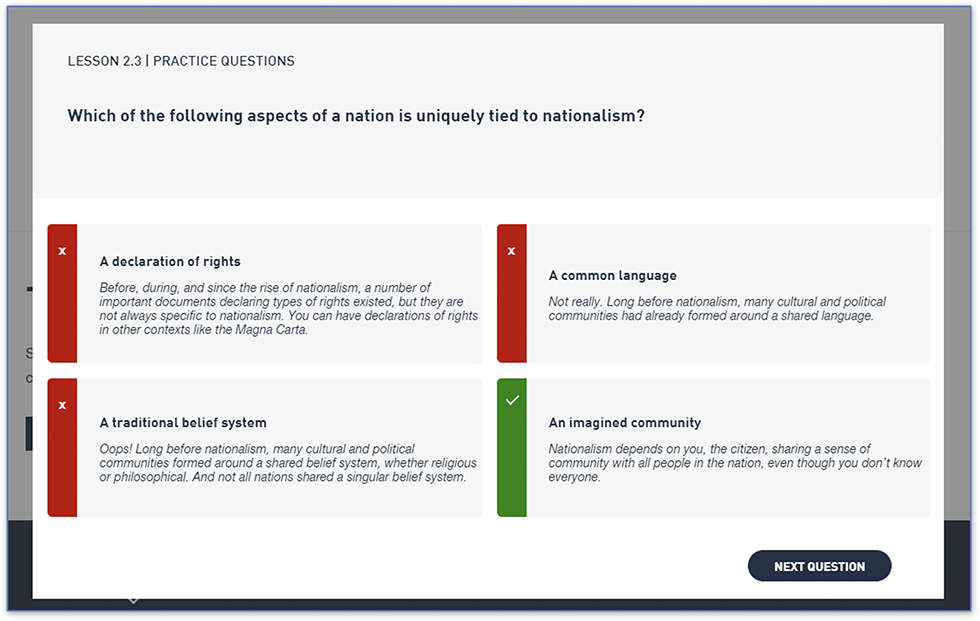
Practice question preview
To manage practice questions:
If you click Manage Practice Questions in the Unit View, it will take you to My Classes (see below):
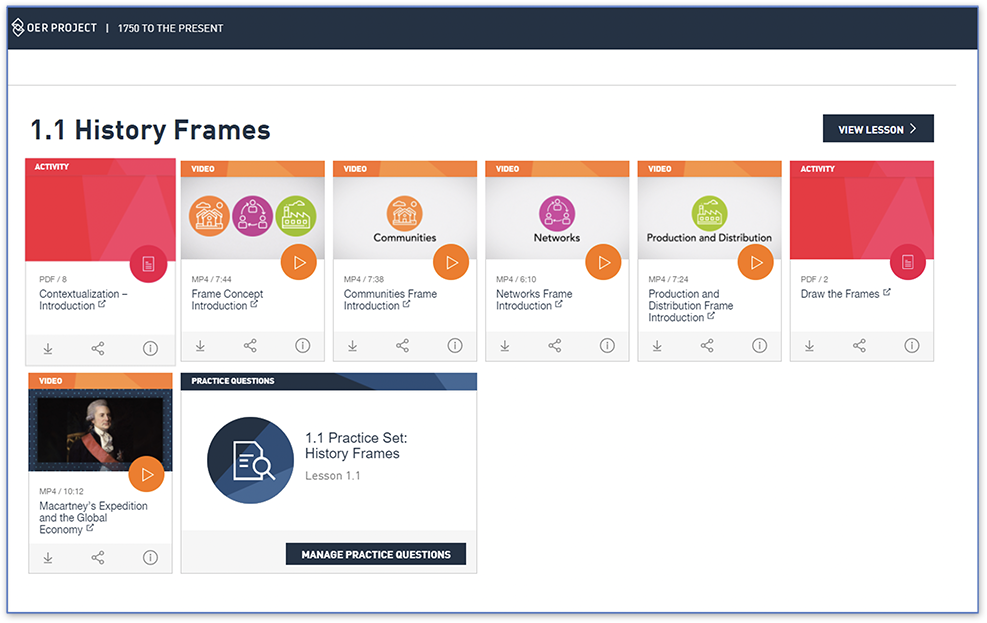
Look for the Practice Questions tile in the Unit View
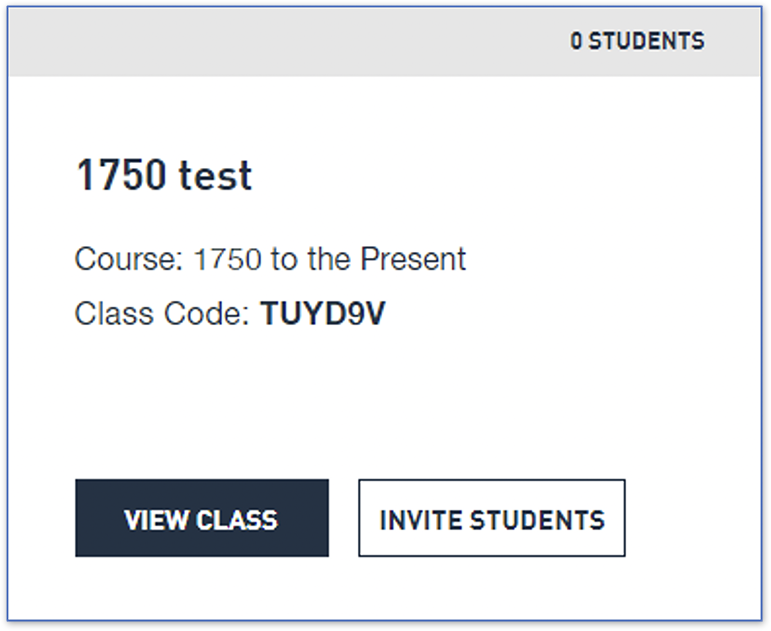
Click View Class
Once you are in My Classes, click View Class for whichever class you want to manage. Then click Assignments.
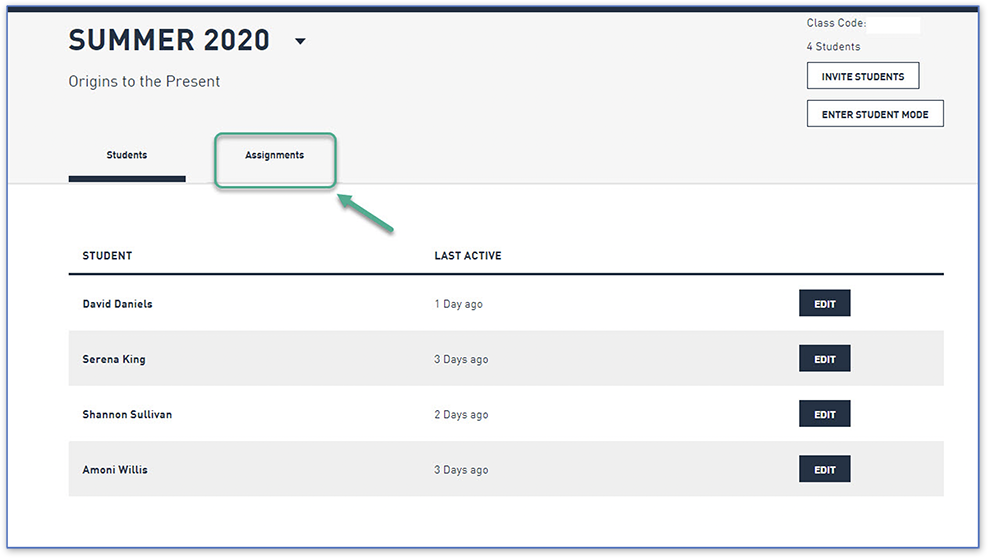
Click Assignments
From this view, you’ll be able to see all the practice question sets in the course. This is also where you can toggle the sets on and off. When they’re on, they’re viewable for your students. When they’re off, students will not be able to see them. (Note: The default is for all practice question sets to be on, so if you don’t want your students to see some or all of them, make sure you toggle them off.)
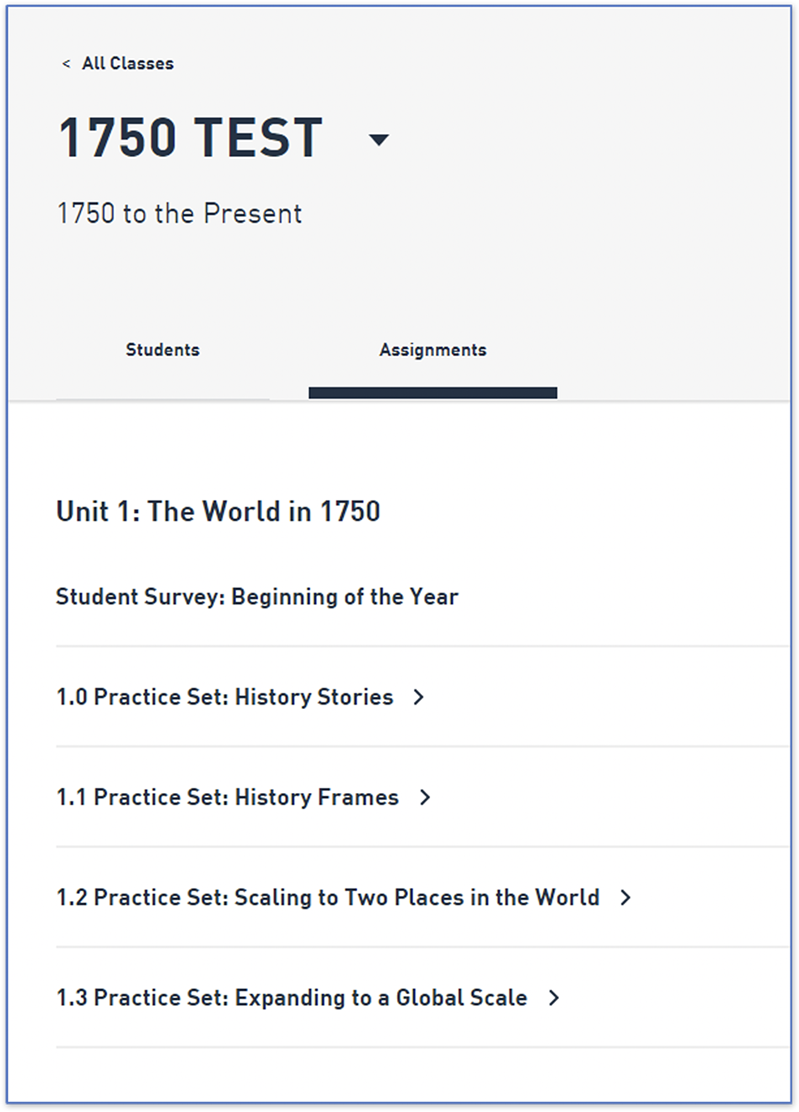
The assignments tab shows you a list of all the practice question sets (and any other assignments)

This practice question set is toggled on

Now it’s toggled off
To access student data:
Once your students have started using the Practice Question feature, this is where you can gather data. By clicking on the name of a practice question set, you’ll see a status summary for all your students:
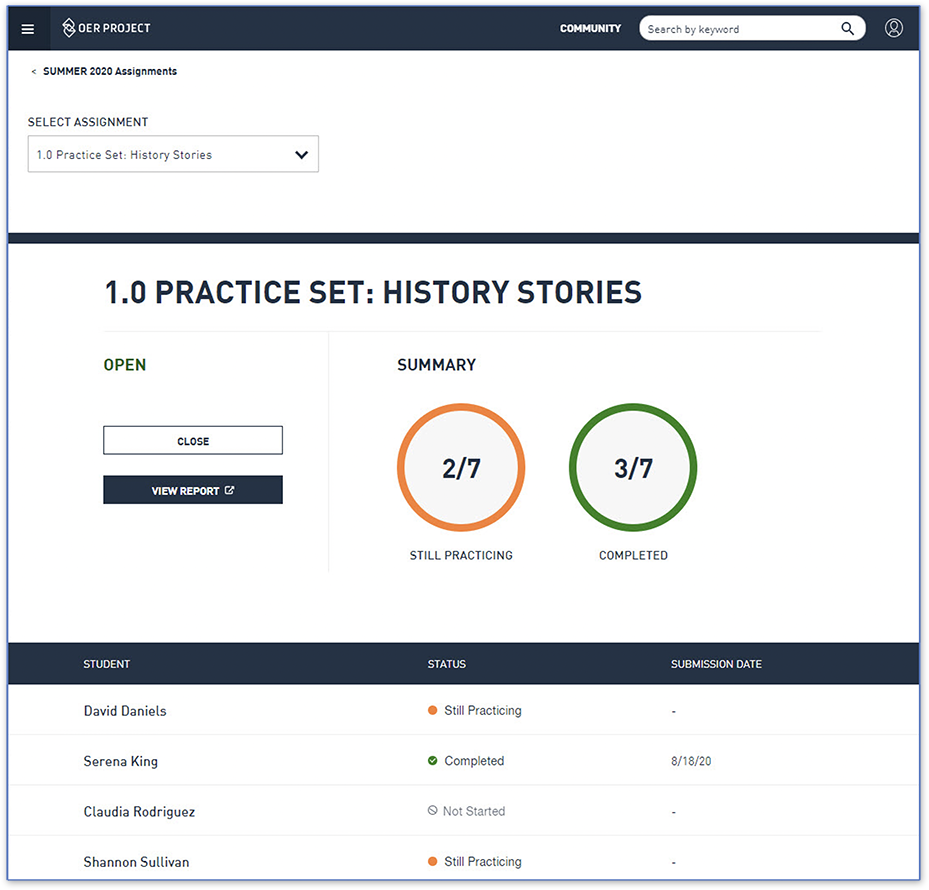
Status summary
You can then click on View Report to see an individualized report, with student results for each question:
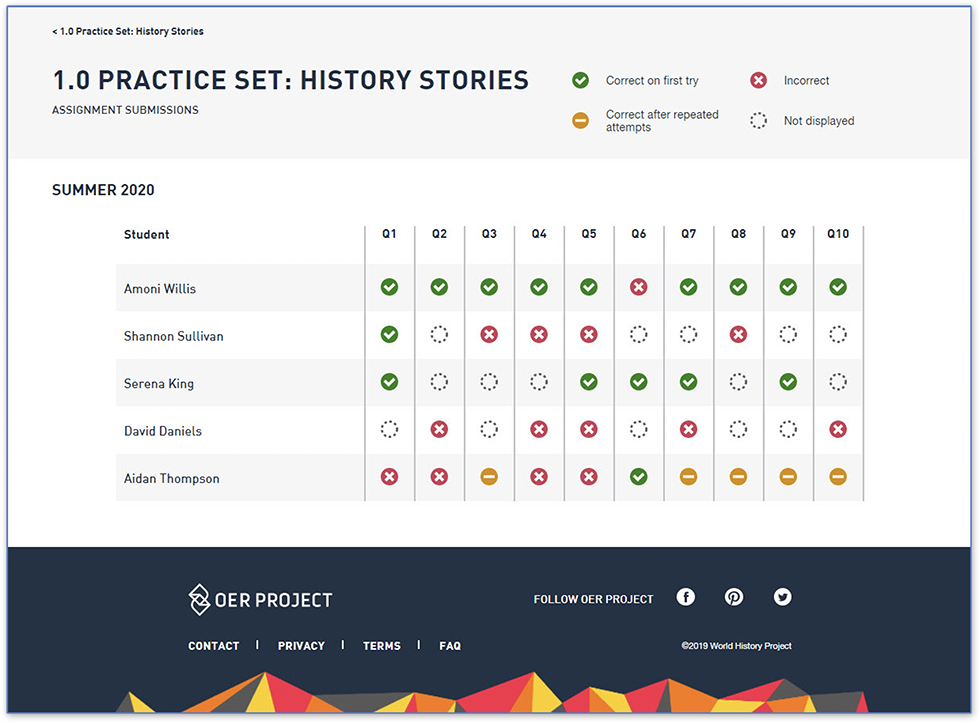
Class report
Students:
Student navigation is quite streamlined. As long as you have turned on the practice sets, they will be able to access the questions in three locations:
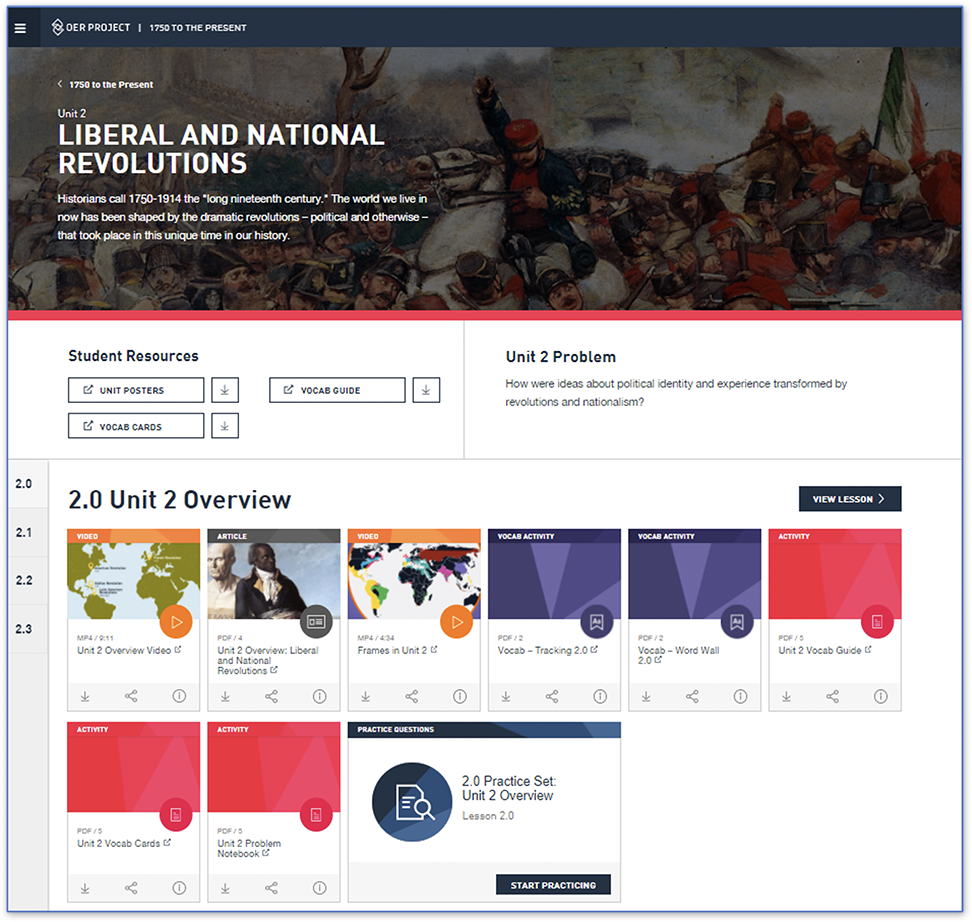
Unit view
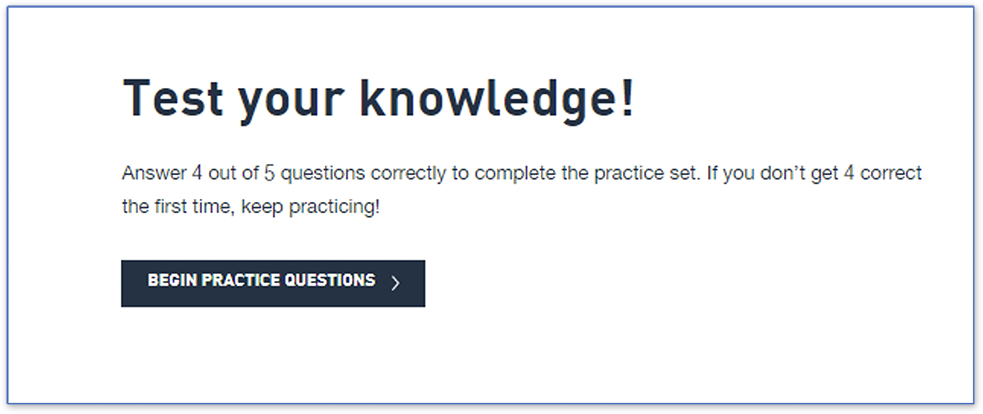
Lesson View (they’ll need to scroll to the end of the lesson)
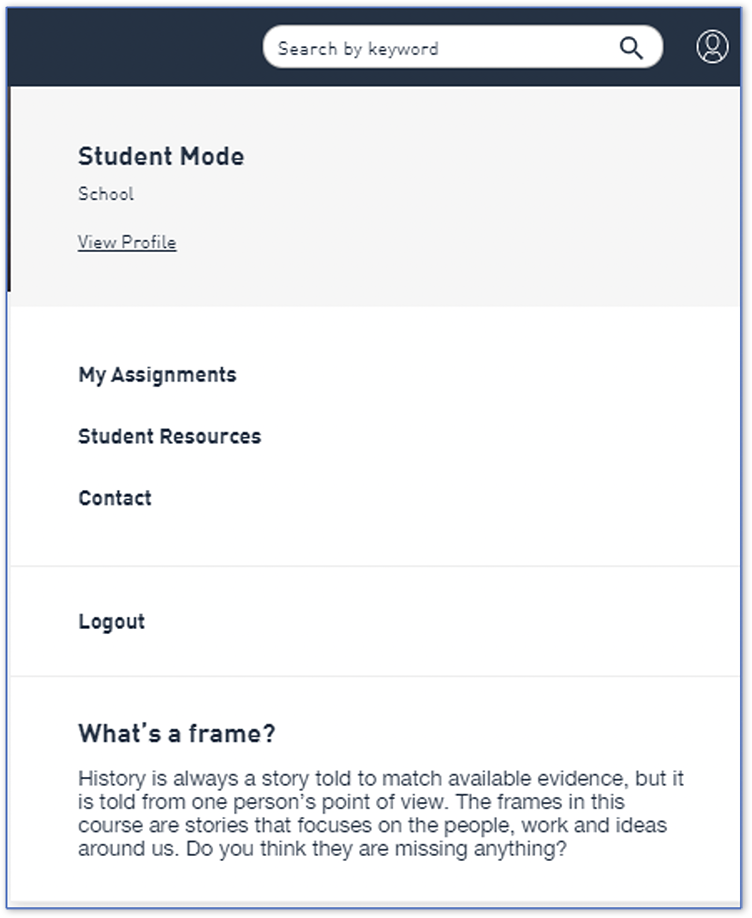
My Assignments (accessible from the profile button in the top right corner).
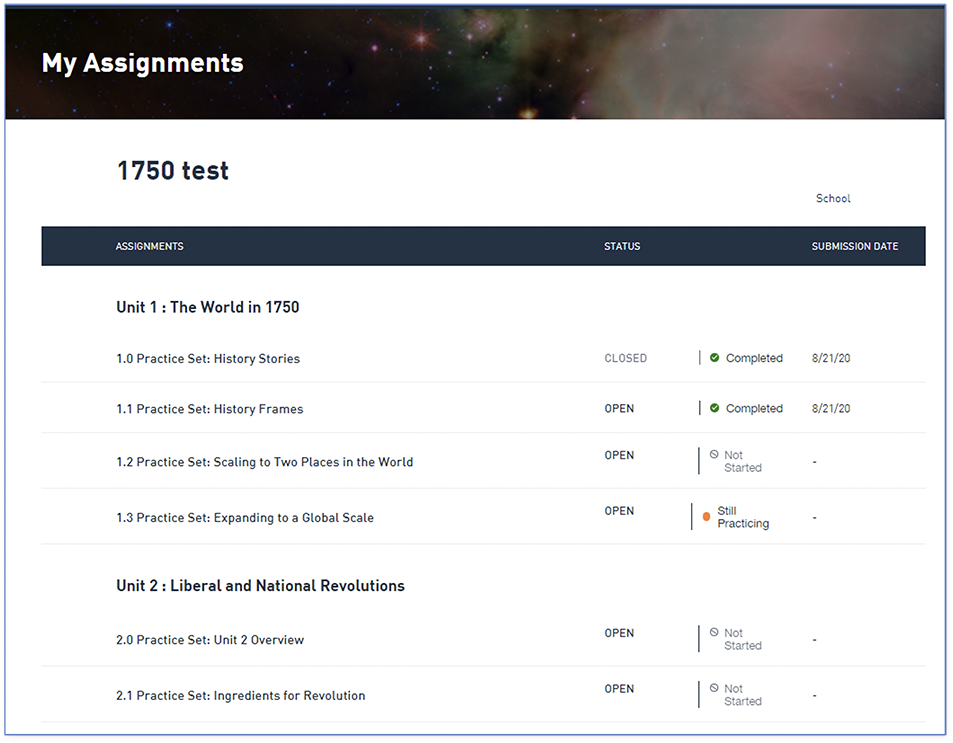
My Assignments page
Note to BHP teachers: A couple of practice question sets are still in development (8.2, 9.0, and 9.4-9.7) but they'll be coming soon!
[1] To find out more about the Khan Academy process that informed our practice questions, check out this video from our recent OER Conference for Social Studies. In fact, while you’re there, the entire section on Assessing Historical Thinking is worth checking out!
Cover image: Portrait of juggling boy and dog sitting on chair. Ó RF Pictures and Getty Images
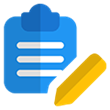 For full access to all OER Project resources AND our amazing teacher community,
For full access to all OER Project resources AND our amazing teacher community, 
